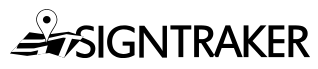Auto-Assignment Methods for Installers
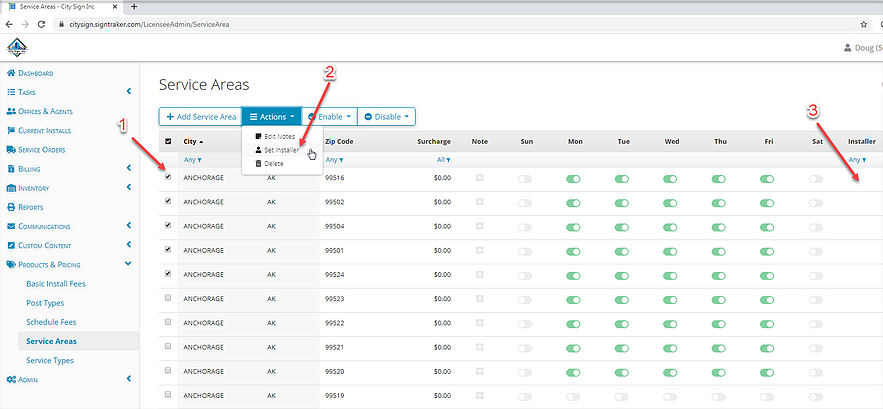
One of the more flexible and important capabilities of SignTraker is auto-assignment of the various work tasks to your available staff– either Installers, or other general service persons. This article describes the two primary methods for automatically assigning work within your SignTraker.
First, what does each person do? Each person in your company (“Team Member”) can be enabled with a variety of capabilities (“roles”), and within those roles, various “skills”. This allows you, as the owner or enterprise administrator, to taylor automatic assignment of work, as well as access to various areas of the application, to the persons you authorize. For this discussion, we’ll assume that we are talking about assigning work to a person who is set up as an Installer with Signage (installation) and Service (repairs) skills enabled.
What are the two main ways? SignTraker can handle auto-Assignment of work two ways: Automatically by ZIP code, OR Automatically by Office.
To assign Automatically by ZIP code
To set up Auto-Assignment by ZIP, use your Service Area table:
1) Look for the Service Area table under Products & Pricing -> Service Areas
2) Select the relevant ZIP codes by selecting them individually, or filtering by name or ZIP code range.
3) Choose Action > Set Installer, and choose the desired installer from the drop-down menu. The Installer will be reflected in the “Installer” column on the right.
Now, any order in any of those ZIP codes will be automatically Assigned to the named Installer:
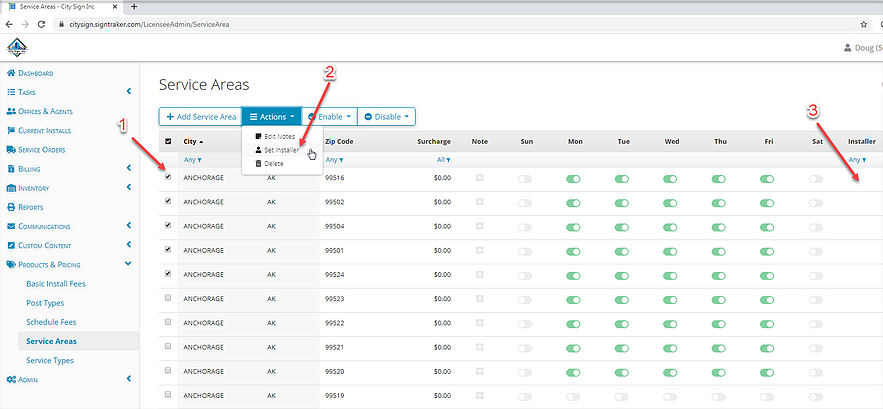
To assign Automatically by Office
To set up Auto-Assignment by specific Office, look up and select the desired Office:
1) Select the “Edit” button in the upper right hand corner of the Office profile
2) In the Office profile, select the name of the desired default Installer from the drop-down list provided.
Now any order from any agent in that Office will be Auto-Assigned to the named Installer:
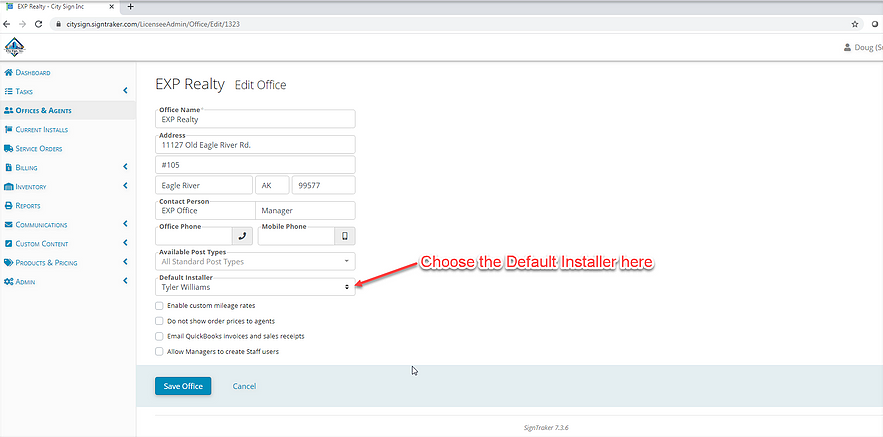
When to use one vs. the other (by ZIP, or by Office)
The method you would use primarily depends on how you staff your company (in-house installers vs subcontractors), and the type of service area you cover. Note that they can both be used at the same time, depending on your needs:
Typically, you would use Auto-Assignment by ZIP for your own Installers. This is by far the most common implementation. Mileage fees and days-of-week scheduling will be managed by your company’s rules as set up in your Operational Settings, Service Area tables, and any Custom Mileage Fees you may have set up for specific offices.
In special cases, you would use Auto-Assignment by Office for Installers who are functioning as subcontractors of yours and who may have different days-of-week scheduling and/or mileage fees than those of your company. For example, you may have an installer in a remote area servicing a handful offices in that area, and the installer only works Mondays and Thursdays. He might charge you a certain fee to go to even more remote areas. In this case, you will configure the installer’s mileage fees and days-of-week availability in your SignTraker, so SignTraker can automatically schedule and bill the necessary mileage fees based on the Installer’s settings.
“Team Member” Status: Although the installer person discussed here could be an ordinary direct employee or a 1099 subcontractor installer, the person must be configured as an “Installer” in the Team Members section of your Admin settings.
Assignment Prioritization: When an office has a default installer assigned to them to accomplish Auto-Assignment by Office, note that all orders for that office will go to that Installer regardless of the Order’s ZIP code. In other words, the installer’s mileage fees and days-of-week availability (if set) will override the global ones you have set for your company.
Auto-Assignment is Optional: Note that it’s not necessary to have SignTraker assign everything. It’s perfectly OK to have SignTraker auto-assign work where it’s warranted, and then use other SignTraker-assisted manual methods (such as assignment via mapping) to efficiently make detailed decisions where you need to.
Questions?
Feel welcome to call us for free support at 443-938-9178, Option 1. We would love to help you optimize your day by having SignTraker smartly assign work.
1,417 total views