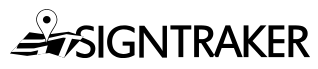How to add photos to Service Confirmations
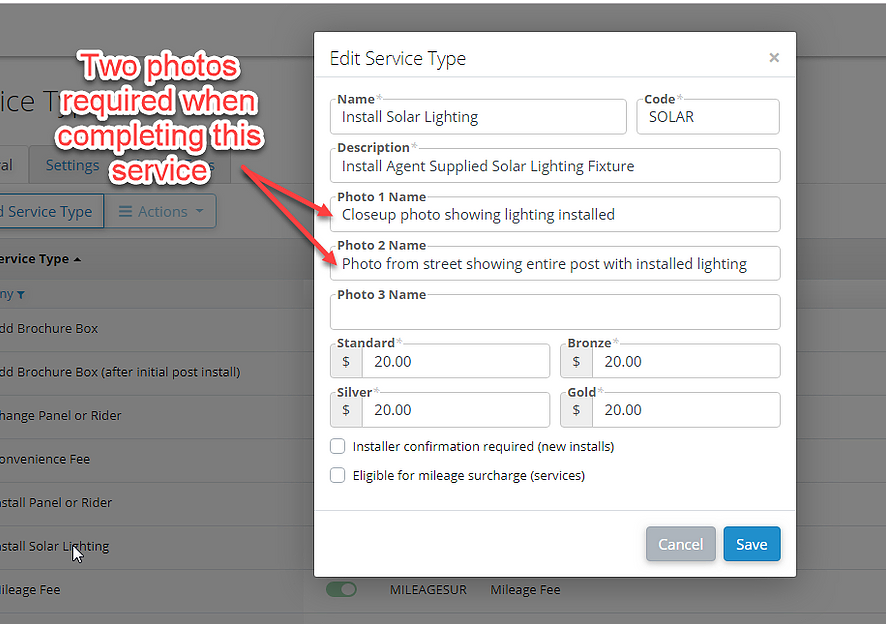
When providing non-standard services, or when providing stand-alone services, it is a good idea to send Agents photos of the completed Service. In the past, most installers sent such photos via MMS (phone messaging). While this works, it has several limitations:
-
It is not possible for the Installer’s manager to monitor the Installer’s work (the photos);
-
The manager cannot enforce consistency among different installers regarding what pictures to take, and
-
The photos, once sent by the Installer to the Agent, are essentially lost. They are not ‘attached’ to the Service Order record.
SignTraker addresses this problem by enabling the SignTraker Administrator to specify up to three photos that should be taken of any particular Service that is being provided
This is accomplished by editing the Service in the Service Types menu, and entering a text prompt (title) for the photo desired.
-
One, two, or three photos may be specified by entering a photo prompt in the “Photo 1 Name”, “Photo 2 Name”, and “Photo 3 Name”.
-
If a prompt is present, the prompt is provided to the Installer when confirmation of the Service is being accomplished.
-
The Installer must provide the photo before the Service can be Confirmed.
-
These photos can be inserted in SignTraker Service Confirmation Emails sent to the Agent or Brokerage by using SignTraker’s built-in Email Editor Merge Tags
An example (for adding solar lights to an order) is illustrated below:
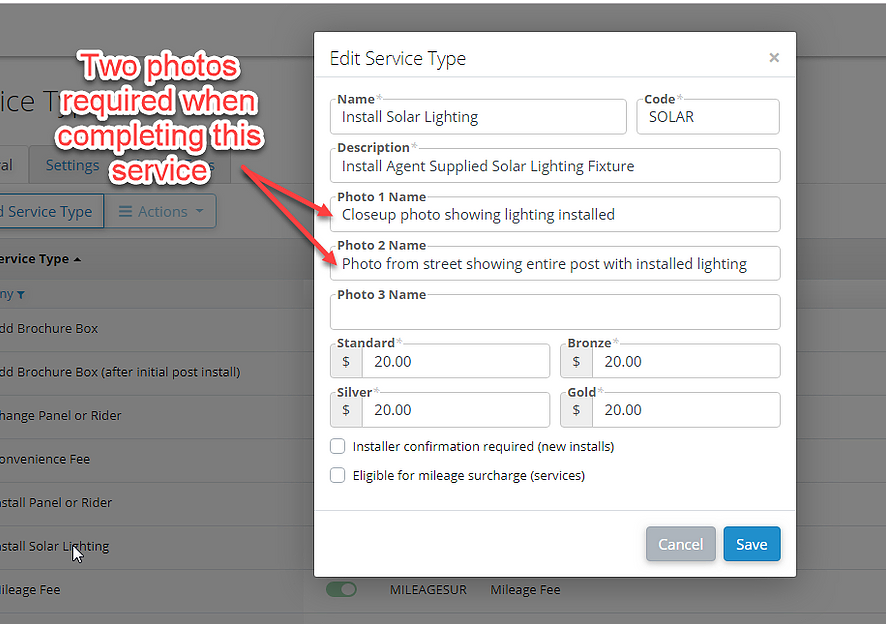
Be sure to save the Service after updating the photo titles!
1,669 total views